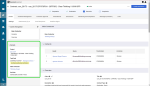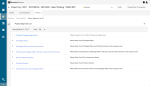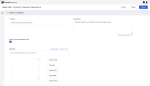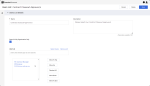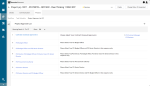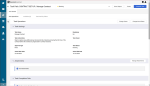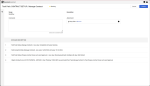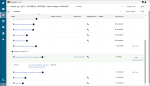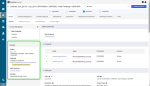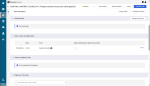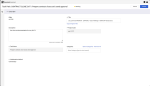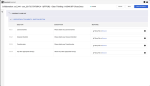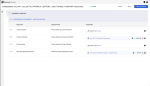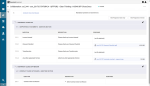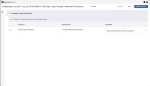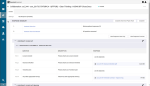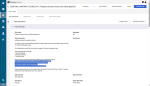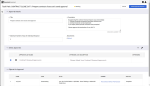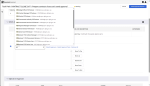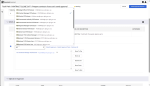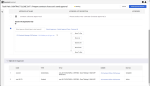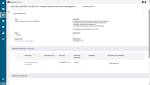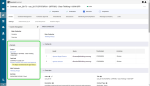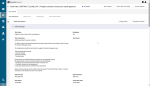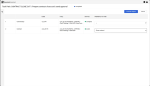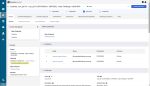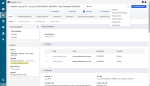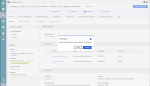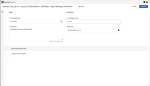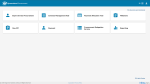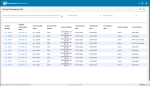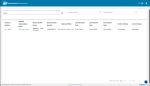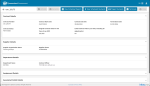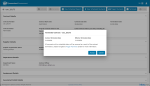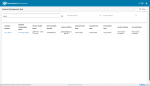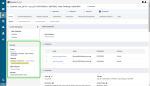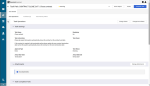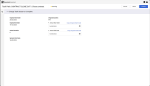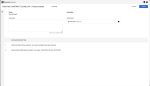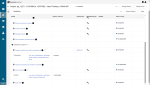Terminate a contract
Termination of a contract may be required for a number of reasons.
-
A contract was activated incorrectly and is a "null and void" contract.
-
A contract is required to end earlier than contract end date.
Warning This process is not the normal contract close out procedure. Refer to Close a Contract.
P2i expires contracts on the contract's end date. This termination process must be commenced AND completed prior to the contract end date (i.e. the contract CANNOT be EXPIRED).
Contract Termination - Process Overview
Every contract in P2i is created within a procurement project (i.e. a container for all Go To Market and Contract set up activities). When a contract is being closed it is necessary to close it in the procurement project where it was created. This requires the P2i Contract Officer to complete workflow tasks with a status of running in the project's workflow processes.
The termination process is commenced by the P2i Contract Officer in P2i's Main Dashboard - focusing on the project and its workflow tasks initially and then shifting focus to the contract within the project. The contract being terminated must be in the Close contract project workflow before it is possible to enter a termination date. Commencement of the termination process must be BEFORE the contract's end date (i.e. contract cannot be expired).
The termination process continues with the P2i Contract Manager (or P2i Regional Manager) proceeding to the Downstream Dashboard and accepting the termination of the contract. This acceptance must be BEFORE the contract's end date (i.e. contract cannot be expired).
The final stage of the termination process occurs in P2i's Main Dashboard where the P2i Contract Officer or P2i Contract Manager closes incomplete or not started workflow tasks remaining in the procurement project.
In the overview diagram:
-
 - is the procurement project including its workflow tasks
- is the procurement project including its workflow tasks -
 - is the contract.
- is the contract.
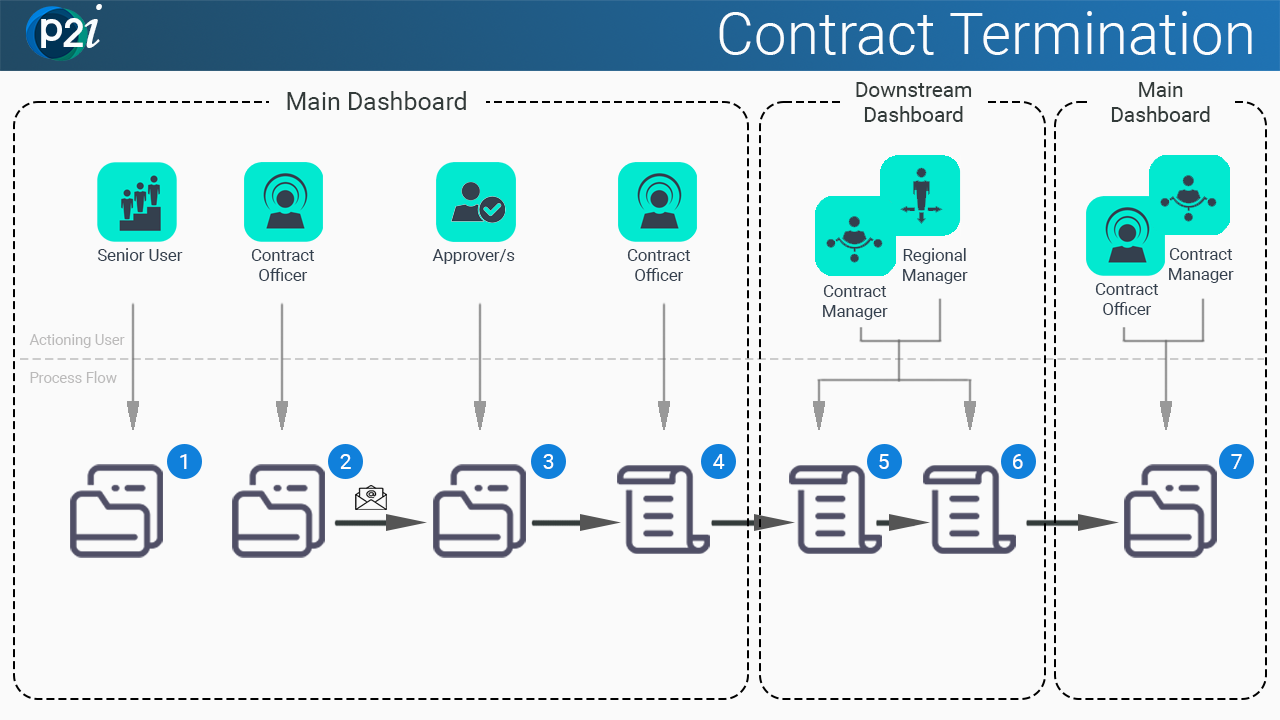
The contract termination process utilises a predefined sequential approval list located in the project's Project Approver List - Contract Closeout Aprover/s. This predefined list is a convenience for the P2i Contract Officer to request approval to terminate contract rather than manually choose the approver/s.
This step is optional. The setup of the approvers list may have been completed earlier during contract setup. It is performed by the P2i Senior User.
Tip When the project is not known, try navigating to the procurement project via the contract located in the contract register. Refer to Search for contracts from the Contracts Register
From the contract, Details tab > Settings > Details, click the prj_ hyperlink in the Project field.
-
From within the Procurement project, click the Process tab > Project Approver List.
-
Click Contract Closeout Approver/s hyperlink.
-
Enter the user details of the approvers in the User List to select them from the list.
-
Click
 .
.
Warning If multiple approvers are selected, the first approver needs to approve prior to the next approver.
Ensure the order accurately reflects your department's approval process.
Note Send the P2i Contract Officer an email notifying the approver list has been set up.
In this step, the P2i Contract Officer actions two project workflow tasks.
The P2i Contract Officer will complete the Manage Contract workflow task. This moves the contract to the next project workflow task - Prepare contract close out & send approval where the P2i Contract Officer may attach relevant documentation and will request approval to terminate the contract.
Note The dates (Actual Start Date and Actual End Date) in this process are procurement project workflow task related and not contract related.
-
Search for and select the contract for termination. Refer to Search for contracts from the Contracts Register.
-
From the contract, Details tab > Settings > Details, click the Manage Contract hyperlink in the Task Path field.
-
Click
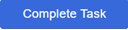 .
. -
Click
 .
. -
Click
 .
.Note The Manage Contract workflow is Completed. The contract is progressed to the Prepare contract close out & send approval workflow task which is automatically set to Running by P2i.
The P2i Contract Officer is required to use the standard checklist for contract close out (i.e. for termination). For information on where to access and how to complete this checklist, refer to your department's business processes.
There are a number of activities to complete before the checklist can be finalised and approved to close out (i.e. terminate) the contract.
The activities do not need to be performed sequentially or chronologically, but will be dependent on the specific contract being closed (i.e. terminated).
One activity includes an important manual check for unspent/remaining funds needing to be recovered from the funded organisation. The P2i Contract Officer must work with the P2i Payment Allocation Officer who records the value and details of any remaining funds to be recovered in the P2i payment allocation/budgeting tool.
-
Search for and select the contract for termination. Refer to Search for contracts from the Contracts Register.
-
From the contract, Details tab > Settings > Details, click the Prepare contract close out & send approval hyperlink in the Task Path field.
-
Review the task instructions.
-
Scroll down to the Auto Create Template links area and click Create to create the Contract Close Out collaboration.
-
Enter a Title and Description for the Contract Close Out collaboration.
Note Use the following naming convention for the Title:
DCSSDS CON_### PROJECT TITLE CLOSE DOCS
-
Click
 .
. -
Click Browse to attach a file or drag and drop the document into the respective area.
Tip Repeat for all relevant Contract Close Out documents.
-
Click
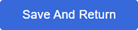 .
. -
Scroll down to CONTRACT CLOSE OUT REASON section and click
 .
. -
Select an option from the Response dropdown list.
-
Click
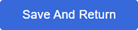 .
. -
Click Complete and Show Project Team.
Warning You MUST click Complete and Show Project Team so the project team can view the documents.
To review the project team membership, from the procurement project > Details > Project Team. Refer to Assign project team members.
-
Search for and select the contract for termination. Refer to Search for contracts from the Contracts Register.
-
From the contract, Details tab> Settings > Details, click the Prepare contract close out & send approval hyperlink in the Task Path field.
-
Copy the approval wording from the task instructions.
Click Request Approval
-
Paste the copied wording into the Description field.
Tip Modify the wording as needed.
-
Ensure the approvers radio button is selected in the Select Approvers section against the approver list needed.
Note The approver list for contract close out (including termination) was set up at the commencement of the instructions. Refer to Set up the Project Approver List for contract close out.
If noone or an incorrect person is listed in the Approver column , then please:
-
organise the list as per the instructions - Set up the Project Approver List for contract close out
OR
-
alternatively, follow the instructions to Add an approver list manually.
 Add an approver list manually.
Add an approver list manually.
Example
-
In the Select Approvers section, click
 .
.
A new area is displayed in the section. -
In the Enter Approver Details (type to start search) textbox, start entering the approver name (perhaps 4 characters) and then wait.
-
Click the approver. It is selected when it has a tick and is added to the list box.
Tip Click the name again to unselect or click the X in the list box to remove from the list.
Tip If more than one approver required, repeat to find the next approver.
Use the Move buttons to ensure the order of approvers is correct.
-
-
Click
 .
.Note The Prepare contract close out & send approval workflow task's status updates to Awaiting Approval.
An email notification which includes the task description and a link to the approval task, has been sent to the first approver in the approval list.
This step is the recording of the approval within in the Prepare contract close out & send approval workflow task by the approver/s listed to terminate a contract.
Once the approval is provided, the workflow Prepare contract close out & send approval will be Completed automatically by P2i and will update the workflow Close contract to Running.
Note In the scenario where there are multiple approvers listed, the approvals are actioned in the respective order they are listed.
The first approver will receive an email notification requesting their approval. They provide their approval.
The second approver listed will receive an email notification after the first approver has provided their approval.
The workflow will then follow the same behaviour as if only one approver was listed.
Approval is granted from approver/s. The P2i Contract Officer promotes the contract from the now Completed workflow to the next workflow - Close contract.
Warning A contract MUST be in the Close contract project workflow task before it is possible to enter the termination date into a contract.
Note The instructions in this step ONLY promotes the contract and not the commentary object (if created in Prepare the contract for close out (i.e. termination). Add supporting documentation). The commentary object with the documents uploaded logically belong in the Prepare contract close out & send approval workflow task (i.e. documentary evidence for the approval process).
-
Search for and select the contract for termination. Refer to Search for contracts from the Contracts Register.
-
From the contract, Details tab > Settings > Details, click the Prepare contract close out & send approval hyperlink in the Task Path field.
-
Click Promote Objects.
-
Select --- from the Promote to Task dropdown list for the Commentary object.
Ensure Close Contract is selected from the Promote To Task dropdown list for the Contract object.
Note Remember, ONLY the contract being promoted.
Click
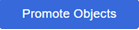 .
.
The P2i Contract Officer, P2i Contract Manager or P2i Regional Manager is able to terminate the contract.
-
Search for and select the contract for termination. Refer to Search for contracts from the Contracts Register.
-
Click the ... button and select Terminate from the options.
-
Click
 .
. -
Enter the Termination Date and Termination Time.
-
which have a Start Date after the Termination Date will be removed if they have not already commenced once the contract's termination is accepted in P2i Downstream Dashboard
-
not representing a full period due to the contract's termination not aligning with the end of the period, may require work by the P2i Payment Allocation Officer to adjust (pro-rata) the period's payment.
-
Enter any Comments regarding the earlier termination of the contract.
-
Click
 .
.Note If an error displays stating it is not possible to terminate the contract due to pending activities, check if:
-
an unapproved Pricing Table is awaiting approval
Approve or reject it.
-
an unconfirmed MCD is awaiting final approval.
Confirm it. There is no material impact on the contract being terminated.
-
-
The Contract Status now displays as Terminated in the Contracts Register.
Note There is a time delay of approximately 5 minutes before this termination is registered in P2i's Downstream Dashboard's contracts in the Contract Management Hub app.
Warning
Termination Time is ALWAYS 23:59
The Termination Date may be backdated to an appropriate date representing the last day of the terminated contract. The date cannot be before the contract Start Date.
If the termination is the result of a variation, Termination Date is the last date that the contract will be active (i.e. if the start date of the variation is 1/10/2023 00:00 then the Termination Date is 30/9/2023 23:59).
If the termination is the result of being "null and void", the Termination Date is the contract Start Date and the Termination Time is last minute of the Start Date (i.e. 01/07/2023 23:59).
Note Any reports or payments:
The P2i Contract Manager (or P2i Regional Manager) is required to accept the contract's termination in the Contract Management Hub BEFORE the contract expires. This is an important step as it ensures no further reporting obligations are required and no further payments are being made for this contract.
Warning When viewing the contract in the Contract Management Hub, the contract's  is only active for the P2i Contract Manager (or P2i Regional Manager) selected in contract's Assignment Details, Contract Manager field. Refer to Update a contract's Assignment Details.
is only active for the P2i Contract Manager (or P2i Regional Manager) selected in contract's Assignment Details, Contract Manager field. Refer to Update a contract's Assignment Details.
-
Login to
 .
. -
From P2i's Downstream Dashboard, click
 Contract Management Hub app.
Contract Management Hub app. -
Click
 .
. -
Enter the contract number and click
 .
.Tip Search for contracts by contract number, supplier organisation name, service outlet name, service outlet number, or contract officer. Refer to Search for contracts in the Contract Management Hub.
For a terminated contract , filter by Contract Status of Terminated.

-
Click the contract number to open the contract.
-
Click
 .
. -
Confirm the Contract Termination Date is the same as the Effective Termination Date.
Click
 .
.The Contract Status now displays as Termination Accepted.
Note Any reports or payments which have a Start Date after the Termination Date will now be removed if they have not already commenced.
Remember, any payment not representing a full period due to the contract's termination not aligning with the end of the period, may require work by the P2i Payment Allocation Officer to adjust (pro-rata) the period's payment.
The P2i Contract Manager (or P2i Regional Manager) closes contract in the Contract Management Hub:
-
AFTER the termination has been accepted
-
AFTER all reporting obligations (including performance based or financial acquittals) are fulfilled.
Note Closing a contract may occur several months after termination has been accepted.
-
Login to
 .
. -
From P2i's Downstream Dashboard, click
 Contract Management Hub app.
Contract Management Hub app. -
Click
 .
. -
Enter the contract number and click
 .
.Tip Search for contracts by contract number, supplier organisation name, service outlet name, service outlet number, or contract officer. Refer to Search for contracts in the Contract Management Hub.
Filter by Contract Status of Termination Accepted.
-
Click the contract number to open the contract.
-
Click
 .
.
This step is performed in P2i's Main Dashboard by either the P2i Contract Officer or P2i Contract Manager.
All remaining incomplete or not started workflow tasks are actioned so the procurement project is updated from Running to Completed.
Warning The actual close of a Funding and Services Details (FSD) would only occur where:
-
ALL Funding Schedules have been closed out/terminated
-
there are NO active Funding Schedules attached to the FSD.
If in doubt please seek confirmation.
Note Complete these instructions even if the Funding and Services Details is not closed. This will help to complete the current procurement project.
Tip When the project is not known, try navigating to the procurement project via the contract located in the contract register. Refer to Search for contracts from the Contracts Register
From the contract, Details tab > Settings > Details, click the prj_ hyperlink in the Project field.
If the procurement project is in the Status of Running, there are still tasks requiring to be completed or need to be set to Not Applicable.
Example
In the above project prj_12271, there are two project workflows requiring action:
-
Close Contract (Contract Set-up)
-
Create new contract on variation or renewal.
The following steps apply to both workflows.
-
Click the hyperlinked workflow name and open the workflow task.
-
Click
 .
. -
Click
 .
. -
Click
 .
.
TASK STATUS will update to Not Applicable.
After actioning both workflows, the procurement project is Completed.
Note Follow your Department's recordkeeping practice and procedures to store documentation related to this contract termination process.